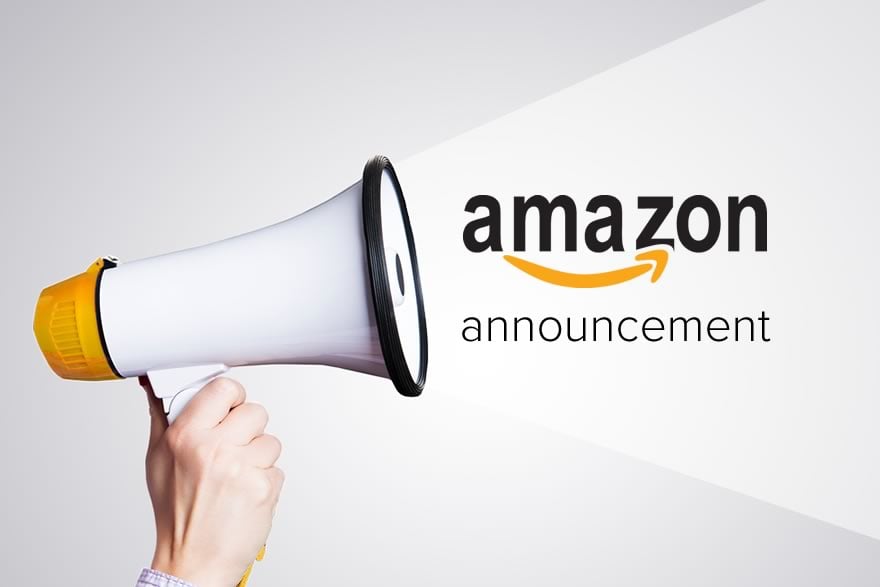Maintaining a high feedback rating is an important part of being a successful seller on Amazon. Customers often review feedback ratings when deciding whether to make a purchase from a seller. If you receive negative (or neutral) feedback, it’s important to quickly determine the cause of the problem and work toward resolving it. Buyers have 90 days to leave feedback and 60 days to remove it.
To recap, Amazon will remove feedback only when:
- The feedback includes obscene language.
- The feedback includes seller-specific personally identifiable information.
- The entire feedback comment is a product review.
- The entire feedback comment is regarding fulfilment or customer service for an order fulfilled by Amazon.
Amazon has updated the Feedback Removal Requests process with immediate effect for sellers. In summary, to request feedback removal you need to use feedback manager, not Contact Us or Amazon Seller Support.
Here’s the original message from Amazon Seller Central:
Updated Process for Feedback Removal Requests
Jul 27, 2017
In order to simplify the steps needed to respond to customers and manage negative feedback, starting July 27, 2017, all sellers must use the Feedback Manager page for all feedback interactions. As part of this change, you won’t be able to request feedback removal through Contact Us, and Seller Support associates will no longer evaluate feedback requests. Learn more about Feedback Manager.
[fusion_tagline_box backgroundcolor=”#e3eff7″ shadow=”no” shadowopacity=”0.7″ border=”1″ bordercolor=”” highlightposition=”top” content_alignment=”center” link=”https://dashboard.feedbackexpress.com/register/feedback/new” button=”Start My Free Trial” linktarget=”_blank” modal=”” button_size=”xlarge” button_type=”” button_shape=”” buttoncolor=”default” title=”Proactively prevent negative feedback” description=”” margin_top=”10″ margin_bottom=”10″ hide_on_mobile=”small-visibility,medium-visibility,large-visibility” class=”” id=”” animation_type=”” animation_direction=”left” animation_speed=”0.3″ animation_offset=””]
FeedbackExpress is fully compliant with Amazon’s Terms of Service
[/fusion_tagline_box]
Sellers now need to use Feedback Manager
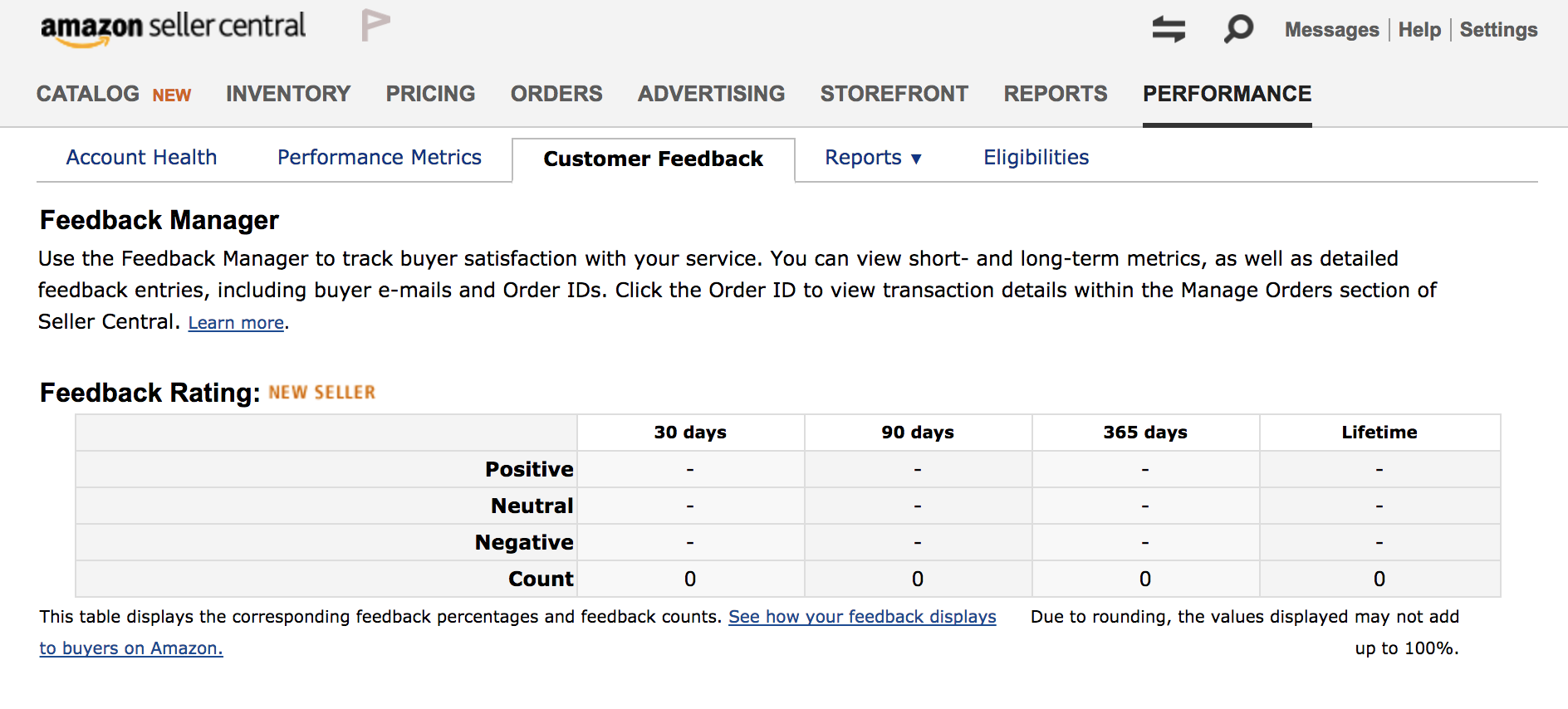
With all feedback removal requests going through a standardised process, this should result in a more orderly and consistent approach—in theory, anyway. Another positive could be that the process is likely to be positive.
However, losing the ability to communicate with a rep via Contact Us and Seller Support could be bad news for sellers looking to appeal any feedback that falls into a grey area and could potentially be removed by explaining your reasoning to a human. It’s likely to mean more scripted and robotic responses.
It’s also hard to express urgency when you’re limited to forms and fields of pre-populated common issues. Downloading Feedback Reports is time-consuming and now there is another obstacle to appeal any issues you may discover within your reports. Under the new system, l envisage that sellers will be less likely to appeal neutral or negative feedback.
Resolve feedback
When you receive a negative feedback, Amazon encourages you to get in touch with the buyer to attempt to resolve their issues. If you resolve the issue, you can ask them to update/remove the negative feedback. However, it is against Amazon’s ToS to incentivise or pressure a buyer into doing so.
- Go to Performance, and select Feedback.
- In Feedback Manager, scroll down to View Current Feedback.
- Find the comment you want to resolve and click the Resolve button.
Note: The Resolve button is available only when a buyer posts a feedback rating of 1 or 2 stars.
- Click the Contact Customer button.
- From the drop-down menu, select a subject.
- In the Message area, type your message.
- Use Add Attachment for receipts, supporting documents, and so on.
- Click Send email to send your message to the buyer.
Respond to feedback
When replying to negative feedback, keep your comments brief and professional.
- Find the comment you want to respond to and click the Resolve button.
Note: The Resolve button is available only when a buyer posts a feedback rating of 1 or 2 stars.
- Go to Performance, and select Feedback.
- In Feedback Manager, scroll down to View Current Feedback.
- Find the comment you want to respond to and click Respond.
- Enter your response.
- Click Submit.
Feedback reports
You can download a report for all neutral (3 stars) and negative (1 and 2 stars) feedback you have received from buyers within a selected period of up to one year.
To generate a feedback report, follow these steps:
- Go to Performance and select Feedback.
- In Feedback Manager, select Download feedback reports. You will be taken to the Download Feedback Reports page.
- On the reports page, select a report from Select Report Type.
- Select the time span for the report from Select Days.
- Click Request Report to generate a report.
- In the Download column, you can view the report status and availability. Click Refresh to update the status. When your report is ready, the status will change from “Not Ready” to a download button.
- Click Download to download your report.
Summary
Overall, Amazon appears to be adding more resources to customer support whilst reducing seller support. They also appeared to rollout the changes quite quickly.
It’s clear Amazon wants to reduce interaction between sellers and Seller Support. Communicate with your buyers directly in the right way and you’ll be more likely to receive positive feedback and mitigate the risk of receiving negative seller feedback.
It’s important to get as much neutral or negative feedback removed as possible. You should be aiming to keep your feedback percentage over 95%.
Now, is a great time to get started with FeedbackExpress’ FREE 14 day trial which you can use to proactively prevent negative feedback.